Paginate Action
What is the Paginate Action?
The Paginate Action automates navigation through paginated content, such as lists of items spread across multiple pages or content loaded dynamically with a "Load More" button. It works for various types of pagination, including standard next/previous buttons, numeric page links, and infinite scrolling.
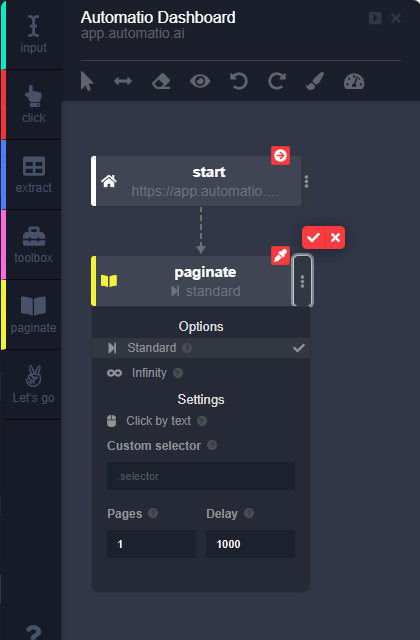
How to Use the Paginate Action
- Select the Paginate Action:
- Click the Paginate icon from the sidebar in the Automatio Chrome Extension.
- Choose the Pagination Element:
- Hover over the pagination button or link (e.g., "Next Page," "Load More," or numeric page numbers). The element will highlight in yellow.
- Click to select the element, which will then highlight in green, confirming your selection.
- Save the Action:
- Click the Check Icon to save the action.
- Your Paginate Action is now set up to handle the selected pagination element.
- Set the Looping Point:
- Locate the yellow border on the left side of the Paginate Action in the workflow.
- Drag this border upward to the specific action where you want the loop to restart for each page.
- For example, if you want to repeat scraping actions starting from "Extract Product Name," drag the yellow border to that action.
Advanced Options in Paginate Action
The Paginate Action includes options to handle various types of pagination:
- Standard Pagination: Use this option for typical pagination methods, such as:
- Load More buttons.
- Next/Previous buttons.
- Numeric page links (e.g., "1, 2, 3").
- Infinity Pagination: Select this option for websites that load additional content dynamically as you scroll (infinite scroll).
- Pages: Define how many pages you want Automatio to paginate through. For example, if you want to navigate 5 pages, set this value to 5.
- Delay: Set a delay time (in milliseconds) before the pagination action proceeds to the next page. This is useful for allowing content to load fully before the next iteration.
- Custom Selector: Specify a custom CSS selector if Automatio’s default selector needs adjustments for precise targeting.
Additional Features
-
Copy Action:
Duplicate the paginate action for reuse in other workflows.
-
Disable Action:
Temporarily deactivate the action without removing it, useful for testing or troubleshooting.
-
Remove Action:
Permanently delete the action from your workflow.