Data Management and Exporting
Efficient data management and exporting are essential for making the most of your scraped information. Automatio offers multiple ways to preview, export, and manage your data to suit your workflow.
Previewing Extracted Data
The data preview section at the bottom of the instance view shows the results of your automation. You’ll find three tabs:
- CSV Tab: Displays the data in a table format, where you can view rows and columns representing the extracted data fields (e.g., job title, URL).
- JSON Tab: Displays data in JSON format, useful for developers.
- API Tab: Provides an API endpoint for accessing data programmatically.
Exporting Data
Your scraped data is available in three formats via the Preview Tabs:
-
CSV Tab:
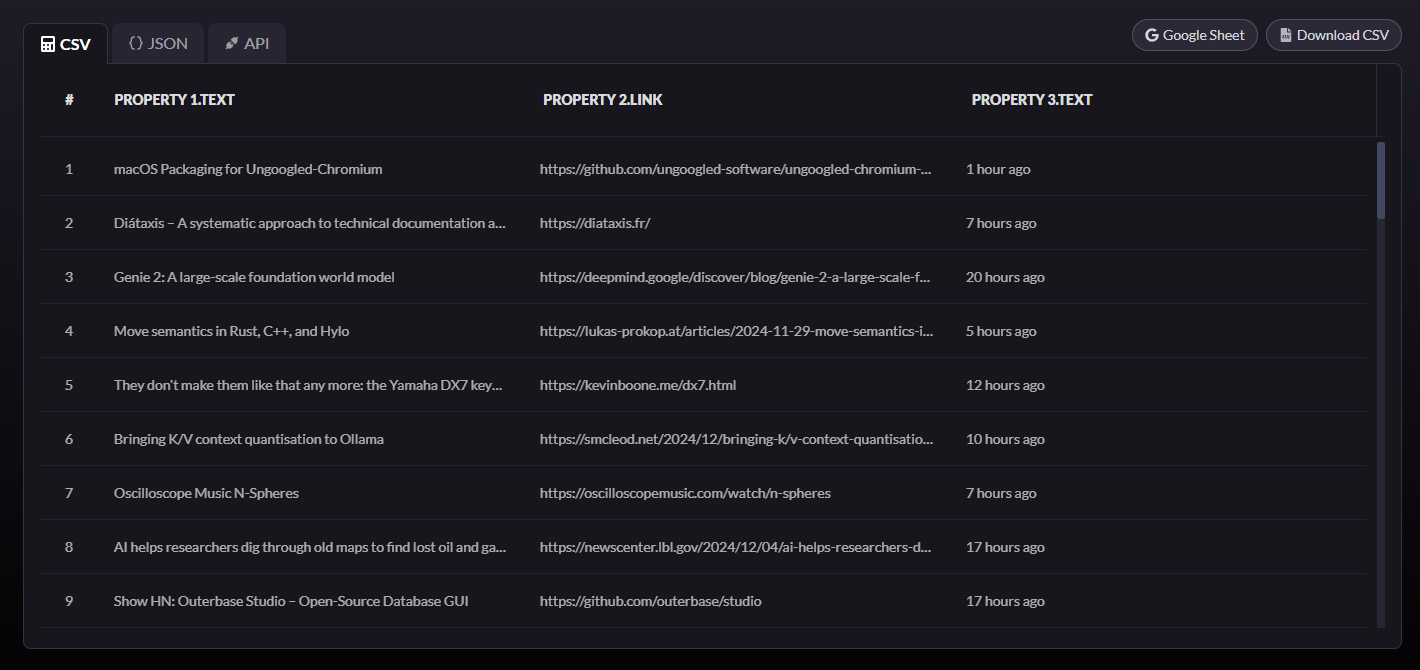
- View data in a table format with rows and columns.
- Download the data as a CSV file or connect it directly to Google Sheets for real-time updates.
-
JSON Tab:
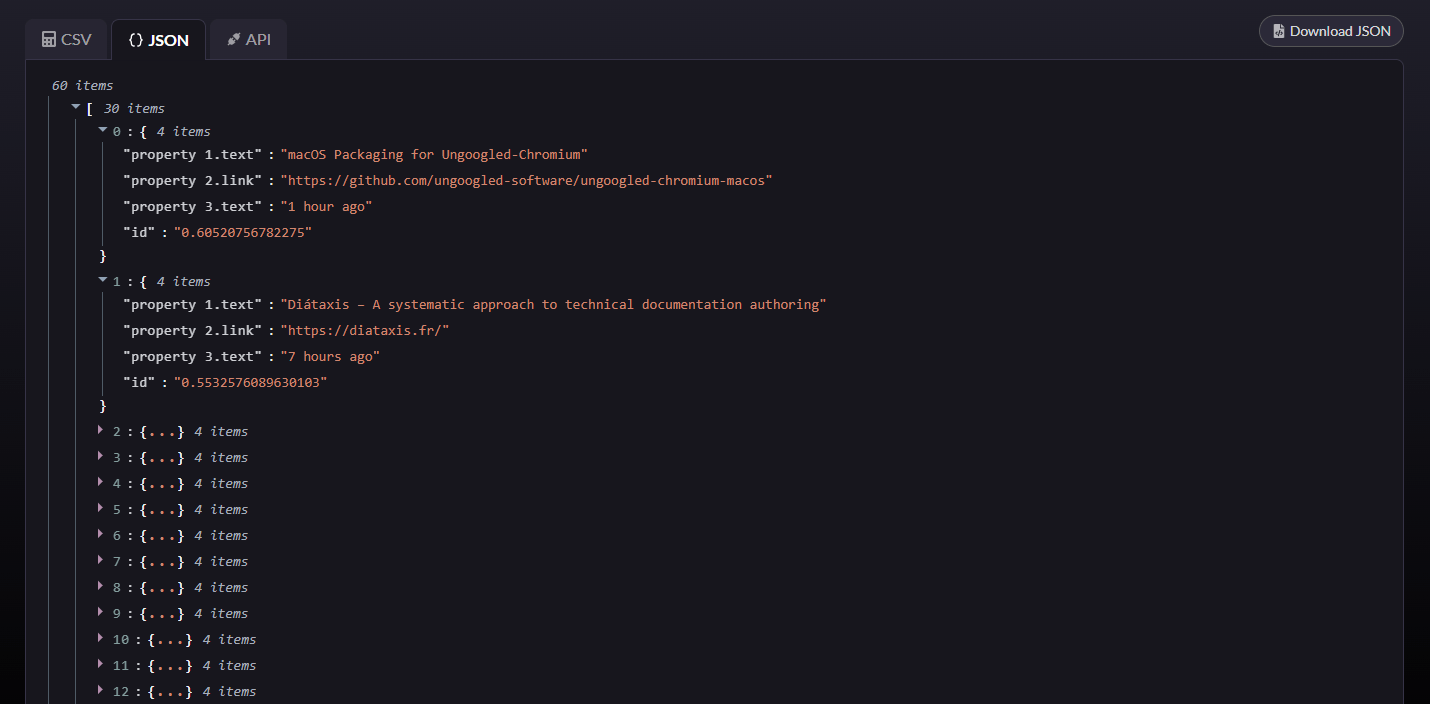
- View and download data in JSON format, ideal for developers or advanced workflows.
-
API Tab:
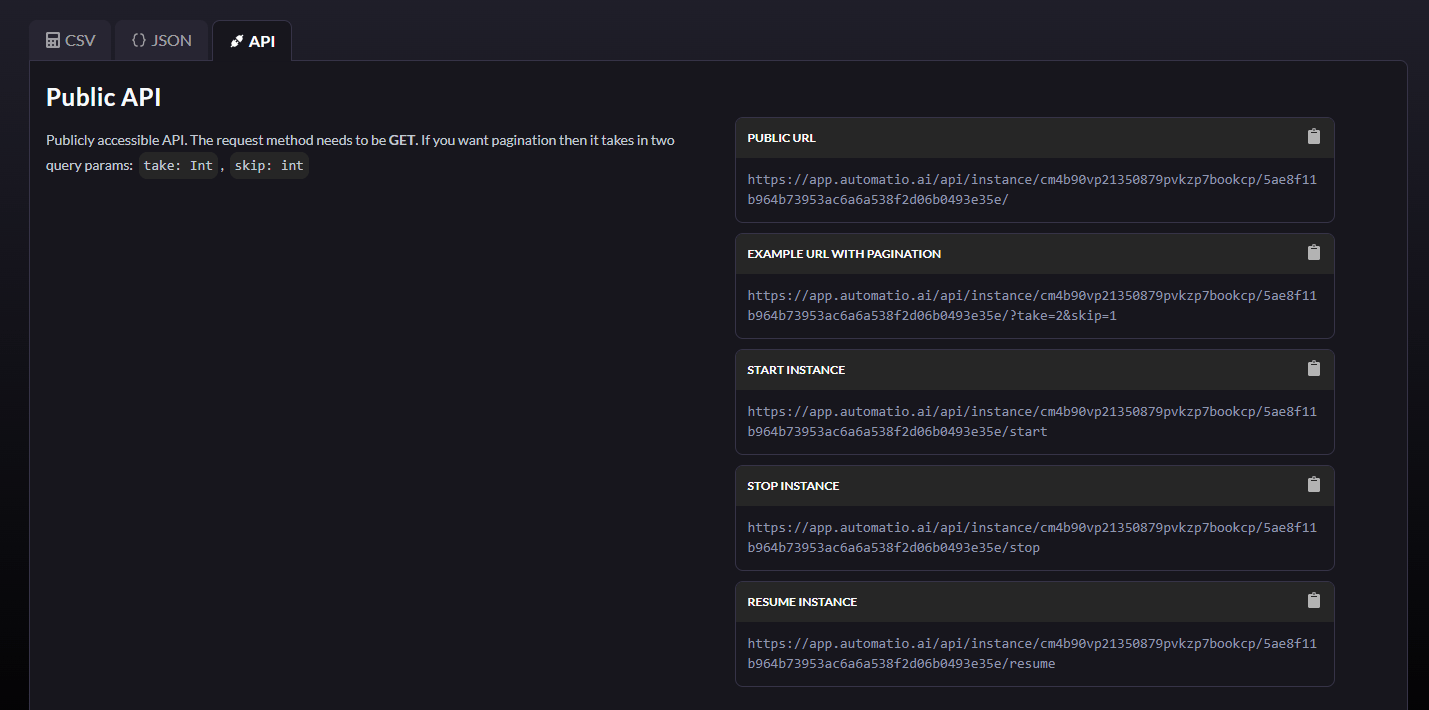
- Provides a public API endpoint to access your data dynamically.
Google Sheets Integration
In the CSV table preview, you’ll find the Google Sheets button located next to the title. Click it to access additional settings and configure your integration. From here, you can easily manage your data export options and send your scraped data directly to a new or existing Google Sheet.
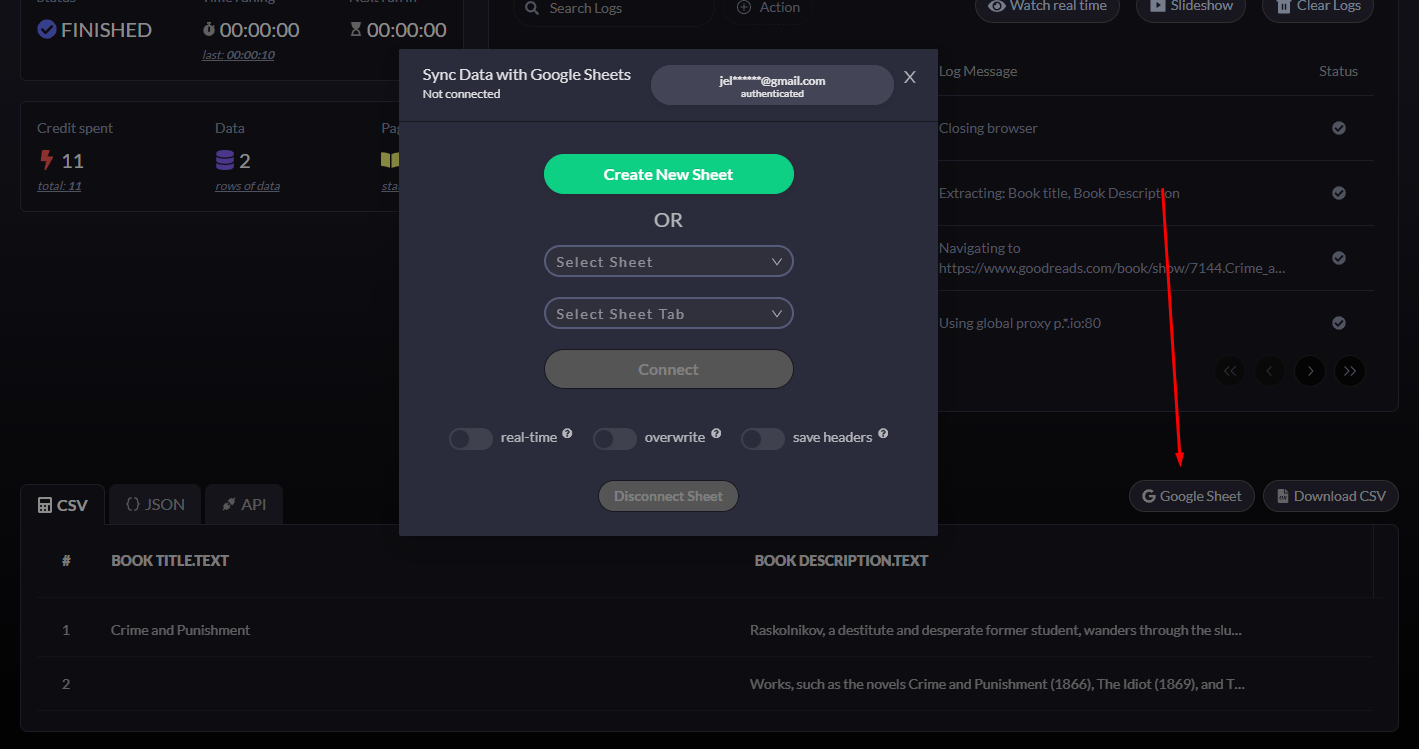
- Connect Your Google Account: Click the Sign in with Google button to authenticate your account.
- Choose Your Sheet Options:
- Create New Sheet: Generate a new Google Sheet for your data.
- Select Existing Sheet: Pick an already existing sheet and specify the tab to update.
- Additional Settings:
- Real-Time Updates: Send data to Google Sheets as it’s scraped.
- Overwrite Data: Replace existing data in the sheet with each new run.
- Save Headers: Include column headers in your export.
After configuring, click Connect to finalize the setup and start syncing your data seamlessly.
Best Practices
- Use CSV for spreadsheets, JSON for development, and Google Sheets for collaboration and automation.
- Verify data in the preview tabs before exporting to ensure accuracy.