Managing Instances
The Instances section in the Automatio Dashboard allows you to manage your bots effectively. Each instance page is designed to give you full control over the bot’s activity, data, and performance.
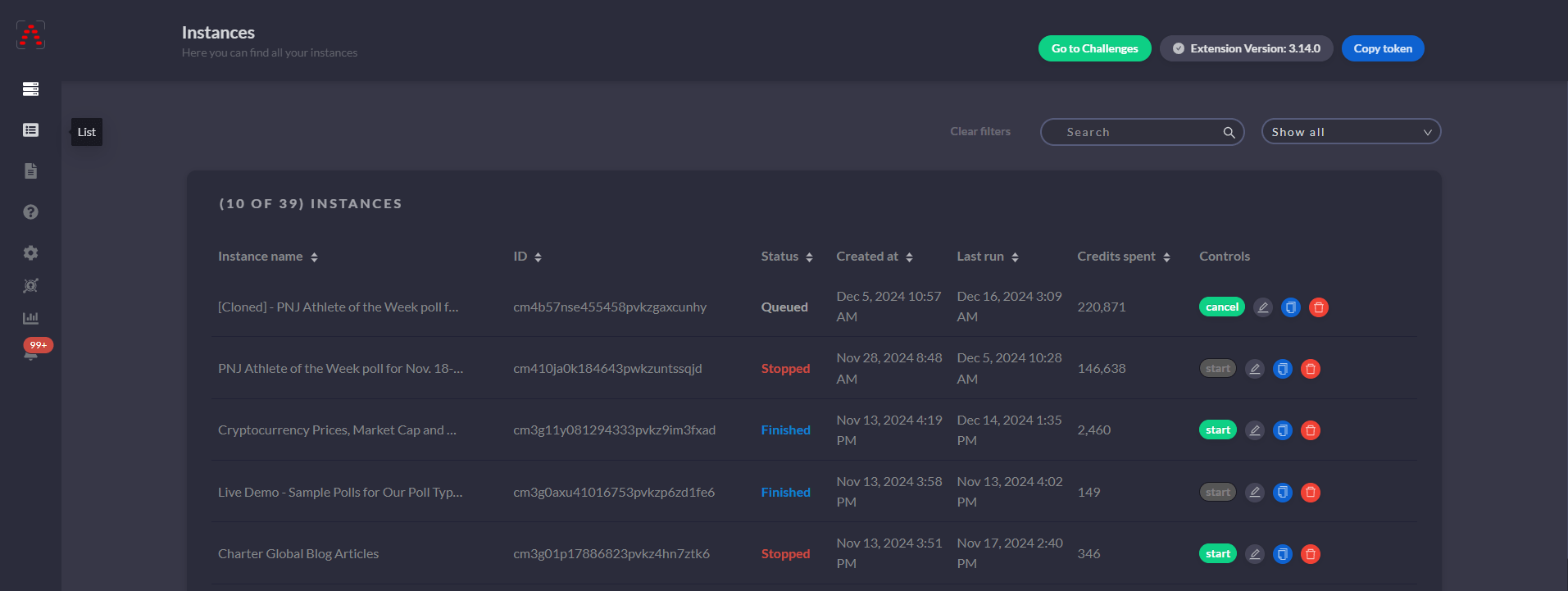
What Are Bots and Instances?
A bot refers to the configuration you set up in the Chrome Extension for automating tasks on a target website.
Once you save and run a bot, it becomes an instance in the dashboard.
Each instance contains:
- The bot’s settings.
- Data collected from automation runs.
- Logs, performance metrics, and other controls to manage the bot.
Instances allow you to monitor, edit, or reuse bots with ease, giving you complete control over your automation workflows.
Instance Preview: What You Can Do
When you open an instance in the dashboard, you’ll find various controls and information, including:
- Instance Title: Displays the name of the bot instance for easy identification.
- Target URL: Shows the webpage URL your bot is configured to automate.
- Start Instance: Run the bot again.
- Stop Instance: Stop an active bot during its run.
- Edit Instance Button: Located at the top right, this allows you to open the instance in the Chrome Extension to make changes. On hover, you’ll see additional options like:
-
Clone Instance: Duplicate the bot, with options to:
- Clone with data.
- Clone without data (adds a
cloned-prefix to the instance name).
-
Create Template: Save the bot configuration as a reusable template for future tasks.
Learn more about templates in the Templates Documentation.
-
Disable Instance: Temporarily deactivate the instance to prevent it from running.
-
Delete Instance: Permanently remove the bot and all associated data.
-
Monitoring and Logs
In the instance page, you can monitor your bot’s activity, check its status, and view detailed logs for every action performed. This includes extracted data, errors, and completed steps. For more details, visit the Monitoring and Logs section of the documentation.
Previewing and Exporting Data
Instances also allow you to preview the data collected and export it in formats like CSV, JSON, or directly to Google Sheets. Learn more about data exporting and management in the Data Management and Exporting section.